How to Set Up Azure Data Studio
Azure Data Studio is a lightweight, cross-platform data management and development tool with connectivity to popular cloud and on-premises databases. Azure Data Studio supports Windows, macOS, and Linux, with immediate capability to connect to Azure SQL and SQL Server.
CFI Courses that Require Azure Studio
Setting up an Azure Studio connection is necessary for the following courses:
Downloading Azure Data Studio
Click here for a video overview of how to complete the installation process.
- Install Azure Data Studio and access SQL Server.
Select your platform from the options shown below:

Downloading Azure Data Studiuo
Avoid clicking the Download SQL Server option at the top-right side of the screen and only choose from the options mentioned above.
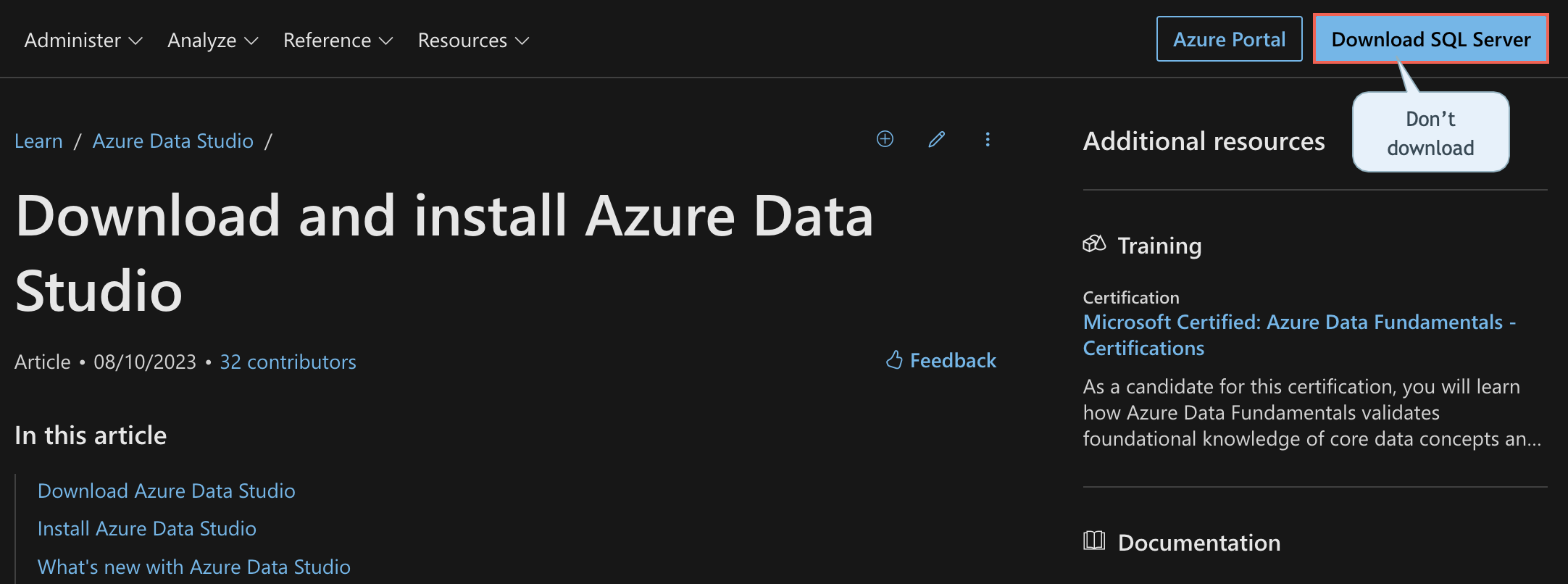
Connecting to Azure Data Studio
You will see the Welcome screen if you're opening Azure Data Studio for the first time. If the welcome screen does not appear, click Help then Welcome.
Depending on the version you have, you can connect by:
- Clicking New > New Connection
- Clicking Create a connection
Clicking the top-left icon to create a connection

Connecting to a server
Enter the authentication credentials in the Connection Details window, then click Connect.
You can find these details outlined below or in your student files. Please ensure the authentication type is an SQL Login and NOT Windows authentication.

Authentication type
Please follow this troubleshooting document if you are experiencing issues.
After reviewing the guide above, contact us at [email protected] if you need further assistance.
Authentication Credentials
The credentials should match the following:
| Course Name | Database | User Name | Password |
|---|---|---|---|
| SQL Fundamentals | AdventureWorksDW | BI_User | CFI123456789! |
| Financial Statements in Power BI | GLRetail_FinanceDW | User_GLRetail | 4bida522! |
| Tableau Trading Dashboard | StockPricesDW | ReportingUser | CFICapitalPartners789# |
CFI Capital Partners Stocks DatabaseServer: prod-sql-cfieducation.database.windows.net


